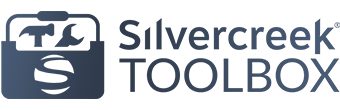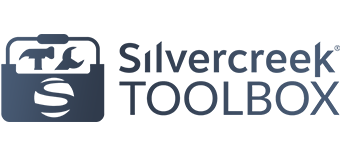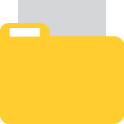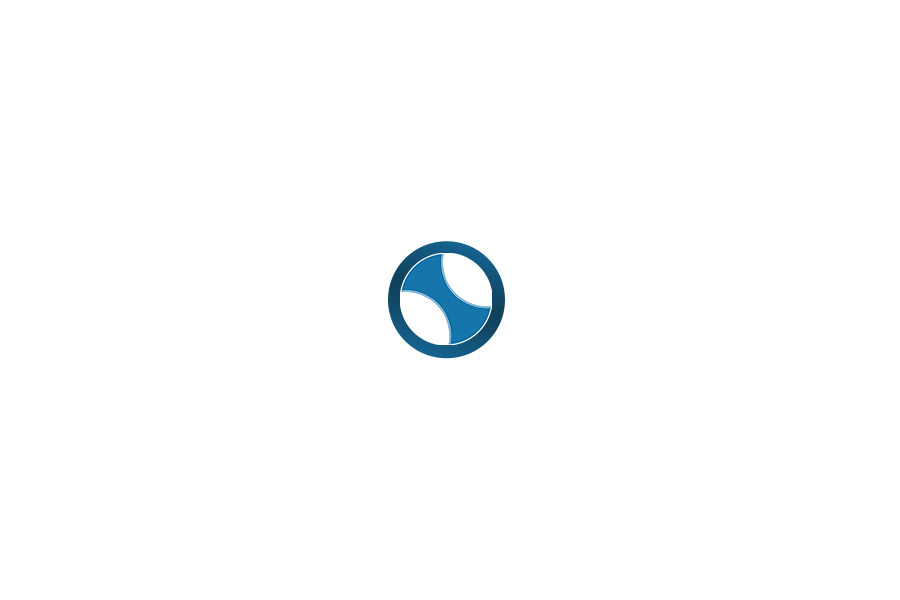Quick Links
Silvercreek® Calendar
Document Portal (SCOffice.net)
Silvercreek TV
Upcoming Events
- Industry Partners: What to Know | Meridian Classroom + Live Stream on April 25, 2024 10:00 am
- Secrets of Lead Conversion | Joe Pattee | Fidelity National Title | 1 CE | Free | Zoom on April 26, 2024 10:00 am
- Agent Orientation | Meridian Classroom & Live Stream on April 26, 2024 12:30 pm
- Agent Appreciation Lunch | Meridian Office on April 30, 2024 11:30 am
- Open Help Hour | Silvercreek Systems Tech Help | Meridian Classroom on May 1, 2024 1:00 pm
- Hosting Successful Open Houses | Jessica O’Brien | Free | Meridian Classroom & Live Stream on May 2, 2024 10:00 am
- Get More Listings Using AI | Rick Gray: Huzi AI | Free | Meridian Classroom & Live Stream on May 6, 2024 1:00 pm
- Sales Meeting | Toolbox Refresh + Coaching Program Launch | Meridian Classroom & Live Stream on May 7, 2024 10:00 am
- Core 2023 | Tami Sims | 4 CE | Free | Meridian Classroom on May 7, 2024 12:00 pm
- Open Help Hour | Silvercreek Systems Tech Help | Meridian Classroom on May 8, 2024 1:00 pm