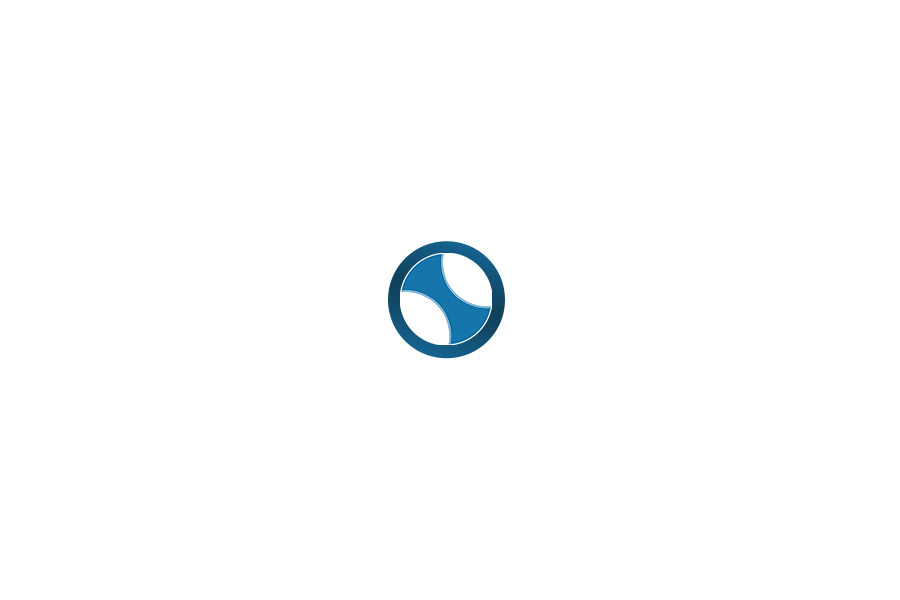Step 20 – How to use Canva
Canva is a user-friendly graphic design tool that allows realtors to create visually appealing and professional marketing materials without the need for design experience or software expertise. With Canva, you can easily design eye-catching social media posts, listing flyers, infographics, and more to enhance your online presence and marketing efforts.
Additionally, Canva offers a wide range of customizable templates tailored specifically for real estate professionals, saving time and effort in the design process.
Overall, mastering Canva empowers realtors to elevate their branding, engage their audience effectively, and stand out in a competitive market.
Silvercreek® Realty Group has ready-to-use branded templates & guides in our Marketing Toolbox for you to customize for free!
UPDATE 6/2/2025:
Starting June 2, 2025, only paid users will be able to access and use Template Links.
- Paid users: No changes — you can continue creating and sharing Template Links as usual. Any links created before June 2 will still work.
- Free users: You will no longer be able to open or edit Template Links unless you upgrade to a paid plan, even if you’re within the same email domain as the link owner.
Most of the design links in the Silvercreek Toolbox have been Canva Template links. Since Canva is changing their policy and these links will soon require a Canva Pro (paid) account to access and edit, we’re making a few adjustments to ensure everyone can still use the marketing materials with ease.
Going forward, we’ll convert these templates to downloadable PDF files. You’ll be able to download the PDFs from the Marketing Tools page and then upload them into Canva or another design program to customize them as needed.
For those who do have Canva Pro, we’ll keep the original template links available so you can continue to use them seamlessly. Find the link on the Marketing page under Design Resources, Canva Pro Template Links (Paid Accounts).
If you have a free Canva Account here is how you will use the PDF files that will be available on the Toolbox.
- Download the PDF file from the Toolbox
- Open your Canva account
- Upload the PDF directly into Canva
- It’ll show up under Projects
- Open a new design
- Add the uploaded PDF to your design and make any edits you’d like and check the design to be sure that everything is displayed correctly. We have noticed a few examples of designs shifting when they are uploaded back into Canva.
This also changes the way that you will use the Content Calendar. We will continue to share the template links and also be adding PDF files for those using a free Canva account.
Here’s how to use the Content Calendar PDF with a free Canva account:
- Download the PDF file from the Silvercreek Content Calendar.
- Open your Canva account.
- Upload the PDF directly into Canva.
- It’ll show up under Projects.
- Open a new design sized 1080 x 1350 px (Instagram Feed).
- Add the uploaded PDF to your design and make any edits you’d like! (using magic grab or text grab)
ACTION ITEMS:
WATCH THESE VIDEOS: Canva + Silvercreek Canva Tools
Using Canva: For Realtors, by Realtors – Nick Staub & Celeste Blackburn
RESOURCES: Canva Design School Videos
Icenhower Training Preview – Learn-Canva-Module-1-Introduction-to-Canva-Workbook.pdf (11 downloads )
For the complete training module go to the Silvercreek Success Icenhower Training Suite and complete the Learn Canva for Real Estate Agents: A Beginner’s Guide Module