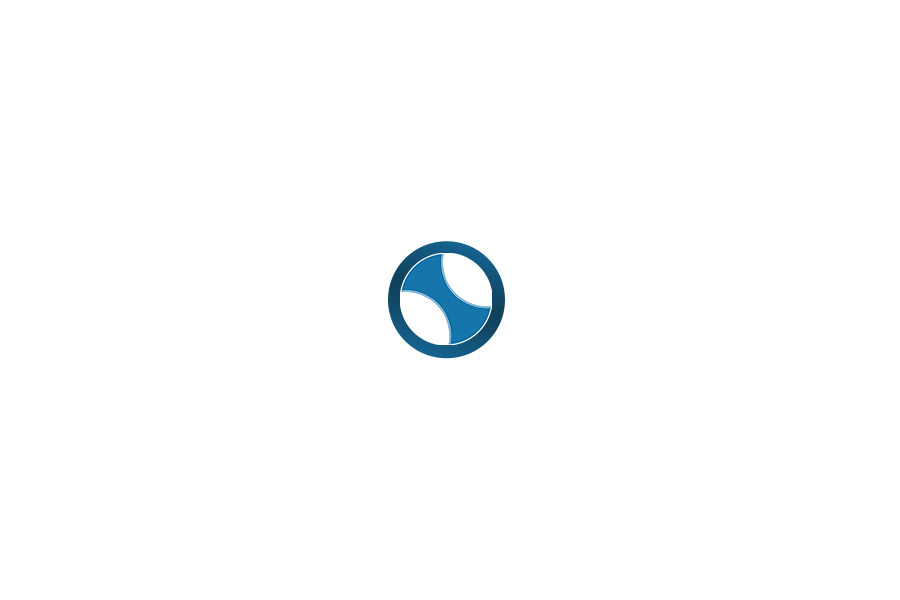Working with Buyers, Day 2
DAY 2
Tuesday’s Objective: Learn how to prepare your Buyer’s Presentation.
The Buyer’s presentation is really a leave behind marketing piece that establishes your credibility and professionalism. Going through each page is NOT the purpose of this material.
The real goal of the appointment is to go over the Buyer’s questionnaire and explain the difference between a “Salesperson and a Consultant” and explain the home selection and buying process.
Action Items:
- Watch: Home Buyer Consultation Script
- Explore options for a buyer presentation in Silvercreek.media and MLS resources like Cloud CMA, RPR, etc.
- OPTIONAL: Create your Buyer Presentation using Toolkit CMA
Steps to Creating a Buyer Presentation in Toolkit CMA:
- Send Kristin Cole an email to register you for ToolKitCMA. Kristin@silvercreekrealty.com
- Once registered go to http://www.toolkitcma.com/and login using your email as your username and your password is simple, it’s “password”.
- You will be charged $8.00 per month through your Silvercreek office bill. You will have unlimited use of the program for all days of that month. You are only charged for the months you use Toolkit CMA. If you don’t use it next month, no charge. They have a great support hotline if you need additional help: (800) 828-0970.
- After logging in go to the preferences tab and setup your profile.
- Click on the “View/Print the Startup Guide” if you would like to use that as a reference and or continue with the steps below.
- Click on “Edit my Agent Profile”
- Complete all the applicable fields and click save.
- Click on “Add/Change my Agent Photo”.
- Upload your photo and click finish.
- Click on all of the other tabs that you wish to customize.
- Complete all the applicable fields and click save.
- Next click on “Presentations” tab.
- Then select the Buyer Presentation folder in the large left box.
- Select or deselect any of the slides that you would like in your presentation. This is done by checking or unchecking the boxes.
- When you have taken care of the boxes click “Next” under the Buyer Presentation box.
- Follow the prompts to complete all of the fields for each section. Ie Prospect Name; Prospect Mailing Address, etc.
- Update or change the cover letter to your liking.
- Select “Create Presentation” and review the results.
- If you find that you don’t like something about the slides (pages) go back through steps 13-17.
- Print, bind, email or use the presentation on your tablet for your Buyer meeting.
- You should practice delivery with another agent or family member prior to meeting with a client.
Resources:
- www.toolkitcma.com
- Username: your email
- Password: password
- Sample Toolkit CMA Buyer’s Presentation
- Buyer’s Guide & Sample Buyer’s Packet
- Silvercreek.media Buyer Presentation