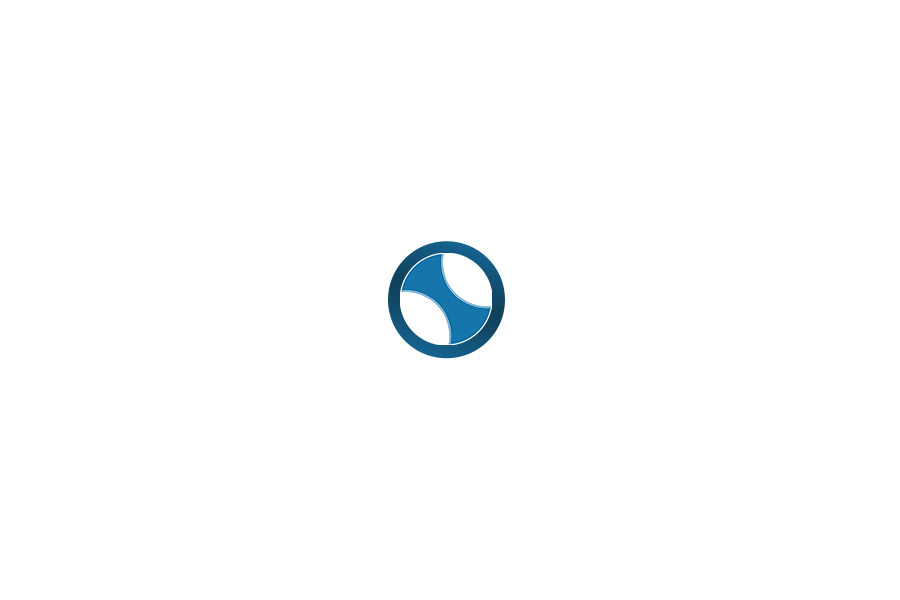Categorize Your CRM
Today’s Objective: Learn how to categorize your database.
Yesterday you began compiling your database and the contact information for everyone you know – a daunting task. But once you’ve done your original list, you will only need to add new contacts as you make them, and that’s a breeze.
I’m sure you’ve noticed that your database is filled with a large variety of people that you know from all walks of life. The frequency in which you contact people and your means of contact needs to vary based on how you know them and how likely they are to use your services and REFER you to others. That’s why we’re going to categorize people in two ways:
The first has to do with how likely they are to use your services and to refer you to others. There are 5 of these categories you can sort your contacts into:
A+ = People who have sent you multiple referrals
A = People most likely to refer you
B = People who would refer you, if asked and shown how
C = People who might refer you in the future
D = People to be deleted from your database.
Because you are new to the business, everyone in your database should fall into the A, B, or C categories right now. Later on, you may have A+ or D’s. 2-3 times a year, you need to go through your database and re-categorize people (move them up or down a category or leave them the same) and delete those who need to be deleted.
The second way we will categorize people is descriptive categories based on how you know them. For example, is it a…
Friend?
Service provider? (this can be for ALL services, like health, beauty, auto, pet, other, etc.)
Family?
Business Associate?
(Fellow) REALTOR?
Try not to make too many of these categories. The category should help you remember how you know that person and should be based on whether you would likely send them similar marketing/updates/thank yous. Too many groups will complicate things.
Having A,B,C categories AND descriptive categories will allow you to further tailor your marketing efforts in the future – sometimes you want to hit all your A+’s and thank them for all their referrals, other times you may want to hit your Service Providers (which could be different levels of A+, A, B, C).
BOOMTOWN! APPROACH
 Think + Organize!
Think + Organize!
 Prioritize!
Prioritize!
 leads first — these are going to be your active and engaged leads, looking to buy a home in the first 1-2 months.
leads first — these are going to be your active and engaged leads, looking to buy a home in the first 1-2 months. leads next — these are leads that you have talked to that are 3 – 6 months or 6 months + out from buying.
leads next — these are leads that you have talked to that are 3 – 6 months or 6 months + out from buying. leads last — If you have a group of leads with good contact info, but no action on them, that’s okay! Let’s bring them in, and start re-engaging them on a Drip Campaign. We consider these leads Archive leads, but hopefully through an initial Smart Drip bulk email we can reconnect.
leads last — If you have a group of leads with good contact info, but no action on them, that’s okay! Let’s bring them in, and start re-engaging them on a Drip Campaign. We consider these leads Archive leads, but hopefully through an initial Smart Drip bulk email we can reconnect.
 Prepare your Spreadsheet!
Prepare your Spreadsheet!
 Check Auto-Start Settings for Smart-Drip!
Check Auto-Start Settings for Smart-Drip!
 Start the Import and Welcome Leads to your New Site!
Start the Import and Welcome Leads to your New Site!
Choose whether or not you want to send contacts a welcome email. We DO suggest sending a welcome email! Once the import happens, the lead will receive the initial welcome email with an invitation to check out your new site and register!
Once submitted, and we have all the necessary preferences from you, your import will be handled within the next few days. A member of our Support Team will reach out to you when it has been completed!
 10+ Lead Requirement
10+ Lead Requirement
 Other Requirements
Other Requirements
- First and last name must be in separate columns
- If a lead has more than one phone number or email address, they must be listed in separate columns
- Address must be split into four separate columns in order to import to the address field of the lead profile – Address, City, State and Zip code
Action Items:
- Continue adding to your database as you think of new people
- Under the “Category” column of your excel sheet, begin grouping people:
- Put two categories for each person. Break people into A, B, and C groups, and into descriptive categories.
- When inputting into Excel: write the A, B, C group, then the descriptive category. Separate the two by a comma. *There are examples on the excel sheet… ex) A, Family or C, Service Provider
Resources:
BUFFINI – HOW TO BUILD YOUR DATABASE (read the section “How To Sort Your Database” and ignore the sales pitch for “Referral Maker”)